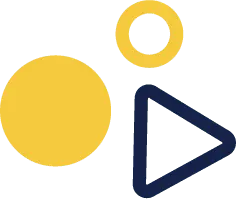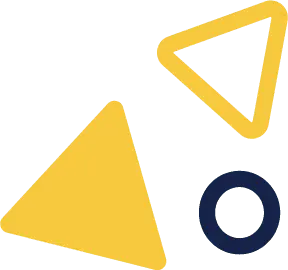On your Dashboard, Go to Campaigns -> Campaigns:
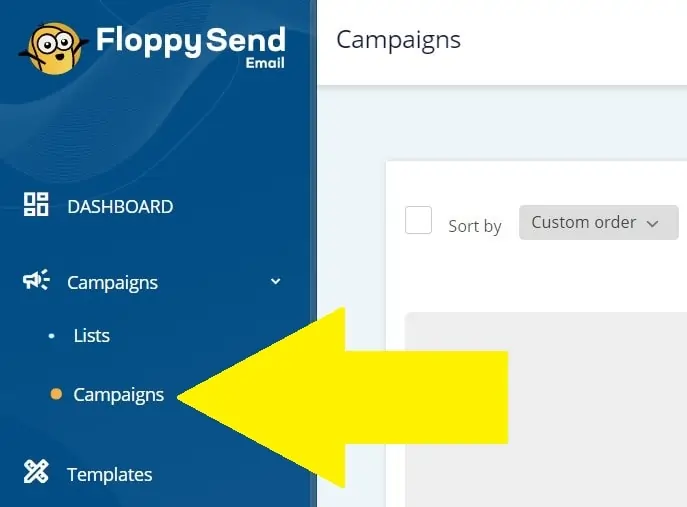
Click the Create Campaign button on the top right corner.
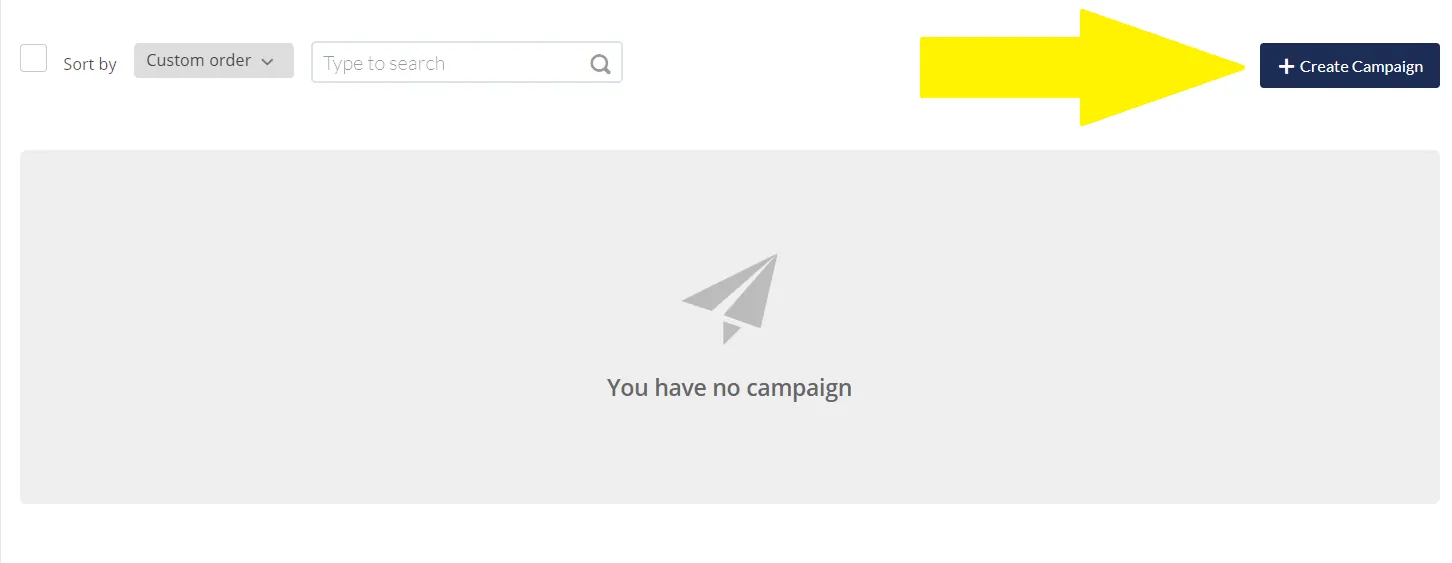
Choose your Email Campaign Type:
Floppysend Email has 2 types of email campaigns to choose from. Here's a quick rundown of your options:
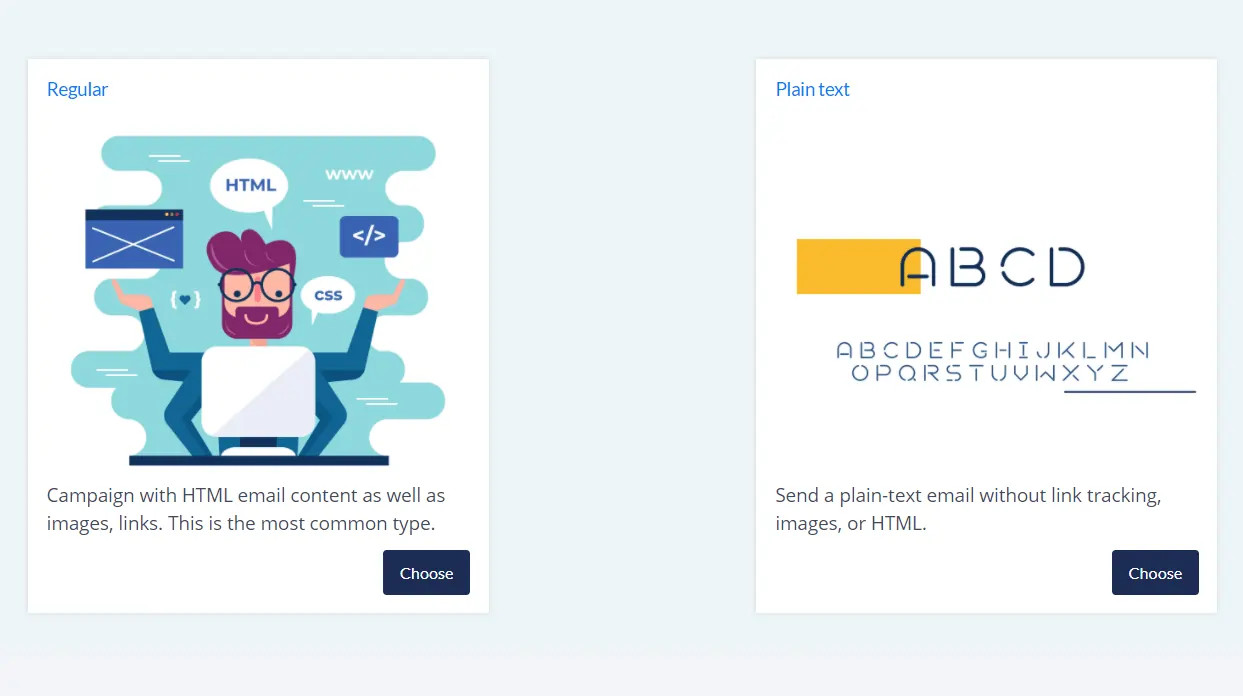
-
Regular campaigns:
Regular campaigns are the most common type of HTML email our users send. They can be formatted and customized with images, colors, and other design elements to fit the needs of your business. -
Plain-text campaigns:
Plain-text campaigns are the simplest form of email you can send. These campaigns will only contain text and have no formatting options.
Choose one or more lists/segments for sending an email:
Select recipients from a list. Click on the checkbox of the list you wish to use and proceed to the next step by click “Save & Next”
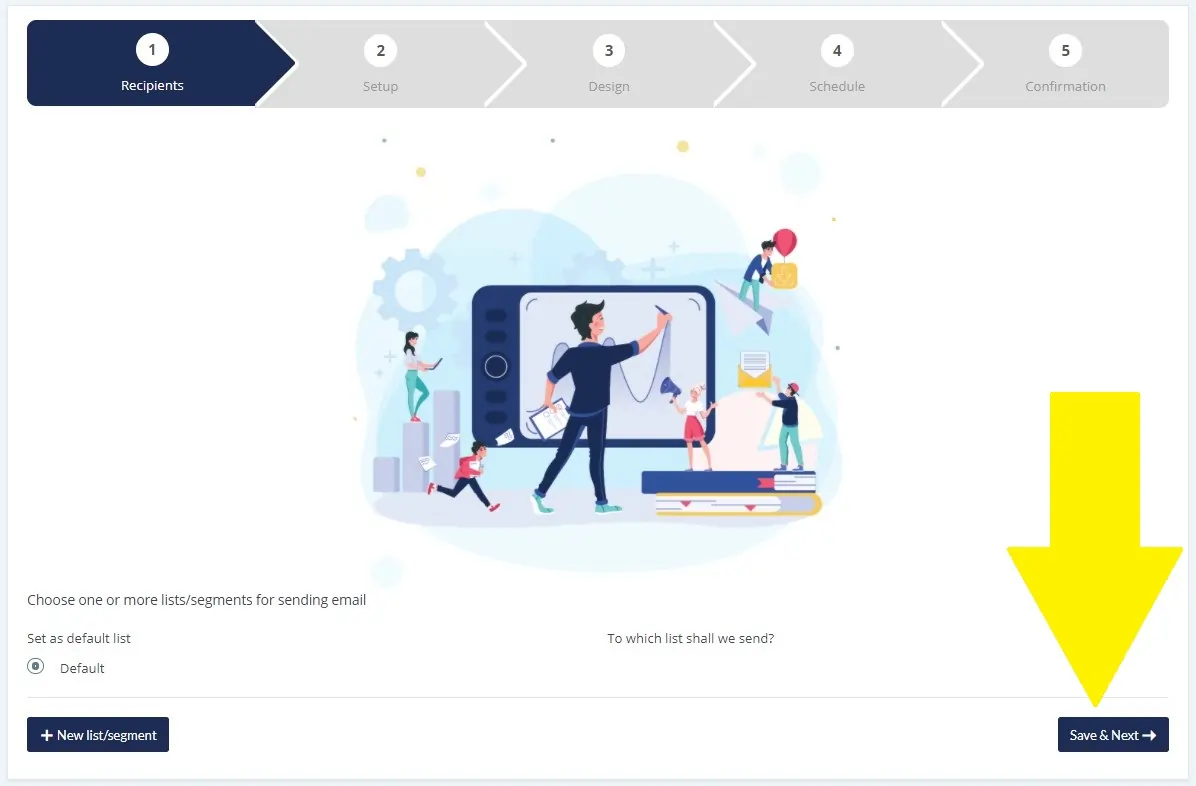
Campaign Details Area:
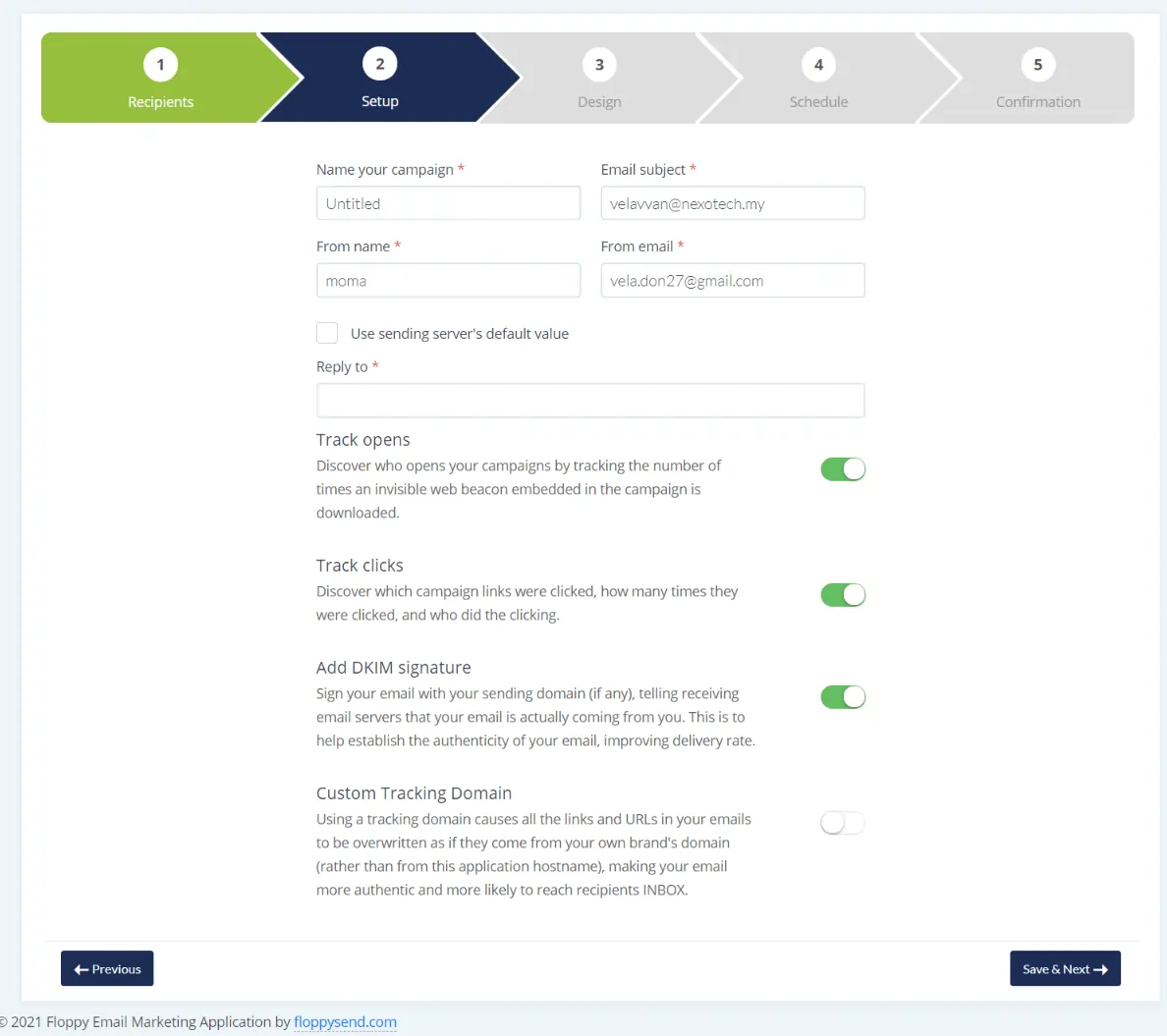
The Campaign Details area, located on the top, allows you to specify information about the campaign:
-
Name your campaign: The title of the campaign.
-
Email Subject: Subject message for the campaign.
-
From Name: The message sender's name. This is automatically populated with the default Sender Name from your account preferences or the chosen sender's details and can be manually changed if needed.
-
From E-Mail: The message sender's email. This is automatically populated with the default Sender email from your account preferences. If you have several sender IDs submitted, you will be able to choose from the options. You will also be able to edit the chosen sender's details without leaving the page.
-
Reply to: The email address for replies. This is automatically populated from the "From e-mail" field and can be manually changed if needed.
-
Track Opens: Track who opens the newsletter/ campaigns.
-
Track Clicks: Track clicks on links in the HTML version.
-
Add DKIM Signature: This is to help establish the authenticity of your email, improving delivery rate.
-
Custom Tracking Domain: Using a tracking domain causes all the links and URLs in your emails to be overwritten as if they come from your own brand's domain (rather than from this application hostname), making your email more authentic and more likely to reach recipients INBOX.
Design Your Email:
Create your email from scratch or start from our pre-built templates/themes. Customize the content the way you desire with our powerful but easy-to-use HTML email builder. Choose from any of the three options on how you wish to build your design. In the next step, you will be redirected to our powerful email template builder where you will be able to add remove or modify contents as you wish. Give it a try now!
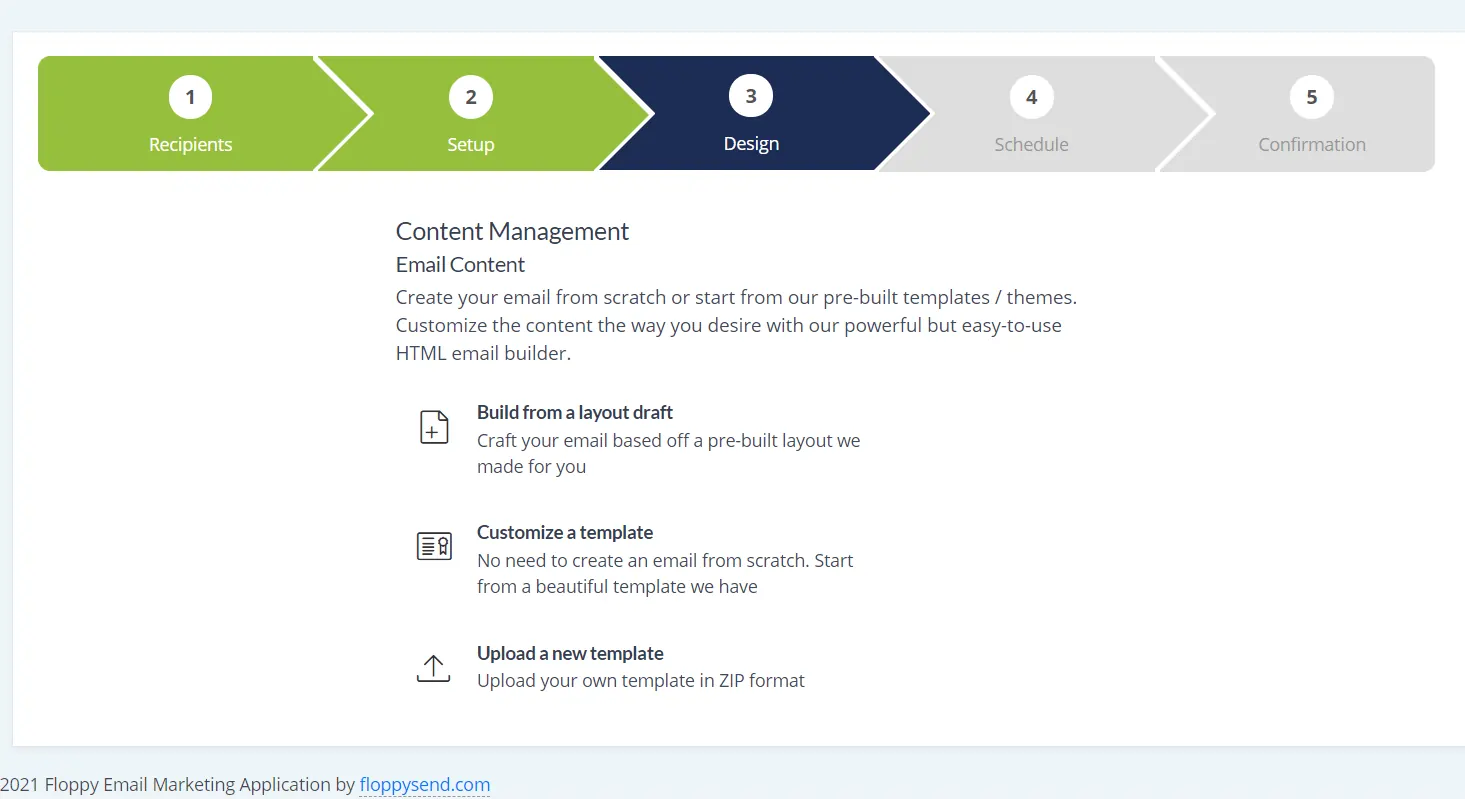
Are you done with your email design? Are you happy? If you have any files to attach to your email, please attach them in this section. If you wish to make any changes in your design, click change template and it will bring it back to the email editor for you to make changes or you can choose a new template to reedit again. If all are good to go, let's jump to the next step by click “Save & Next”.
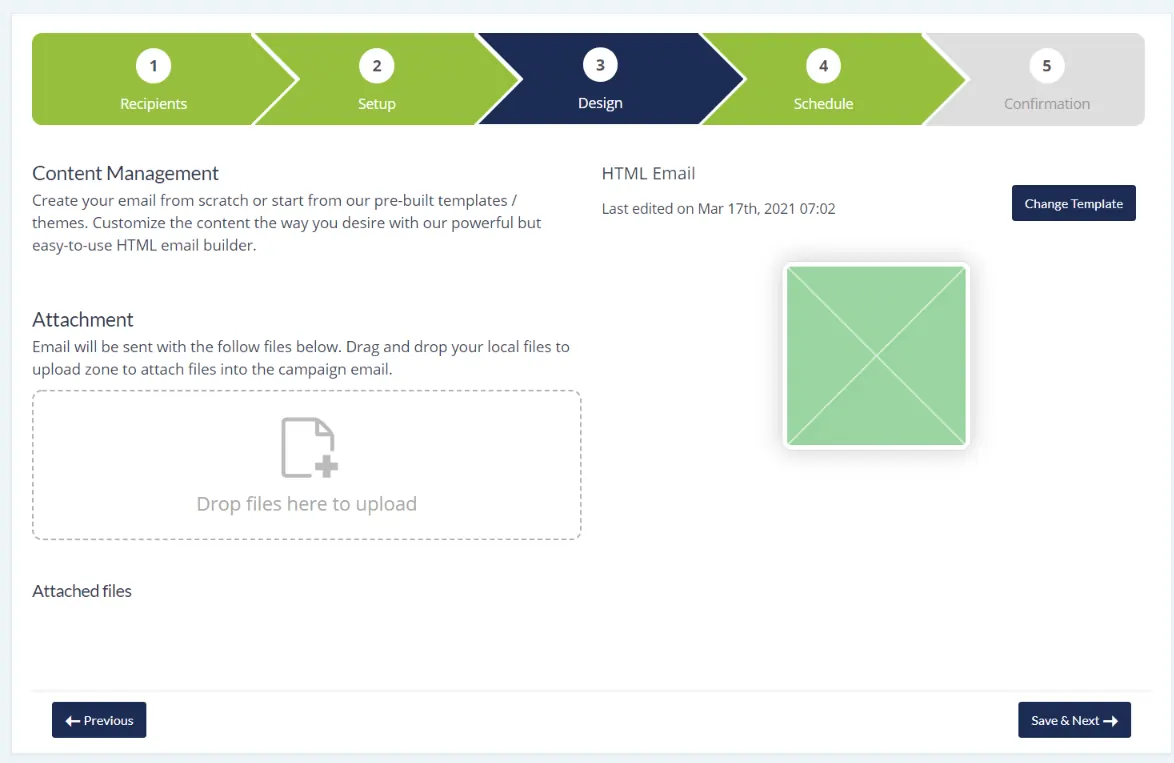
Schedule Delivery Date & Time:
In this step, you can set your scheduled delivery date & time. Once you set a date and time, you will never get a reconfirmation notification on the day, and the campaign will be sent out. If you wish to send the campaign immediately, just proceed to the next step.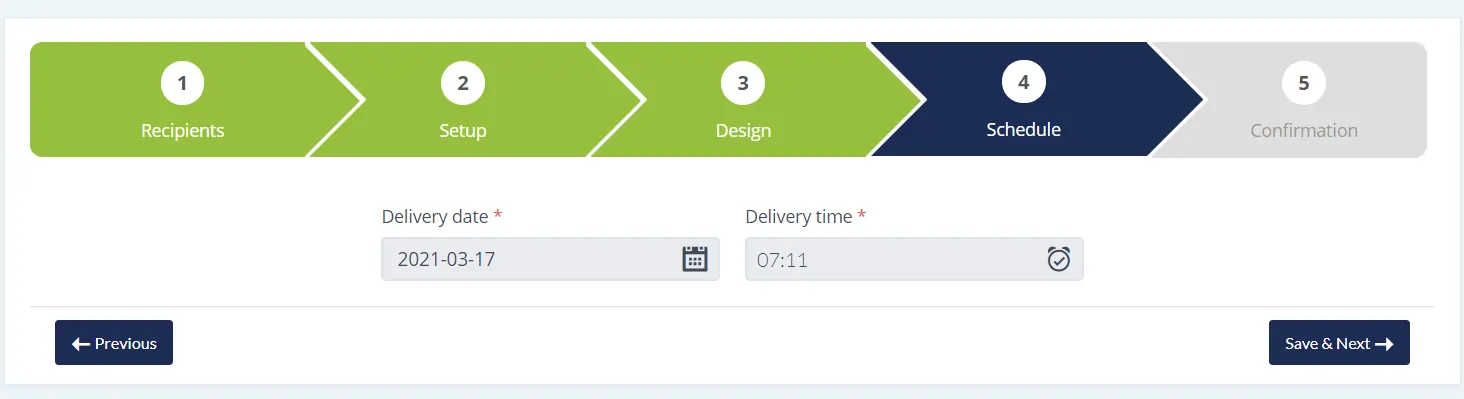
Confirmation:
You made it to the final step! It must be excited and a nerve-wracking moment before you click the Send button. So before click Send, check out all the details are correct. Click preview to view your email again, and most importantly send a test email to yourself or your colleague to view how it will look in real email. Are you ready? Then let’s click send and take a break. Your campaign will send out in a few minute's time based on your recipients’ number. If the number is high it might take few extra minutes than the usual time.
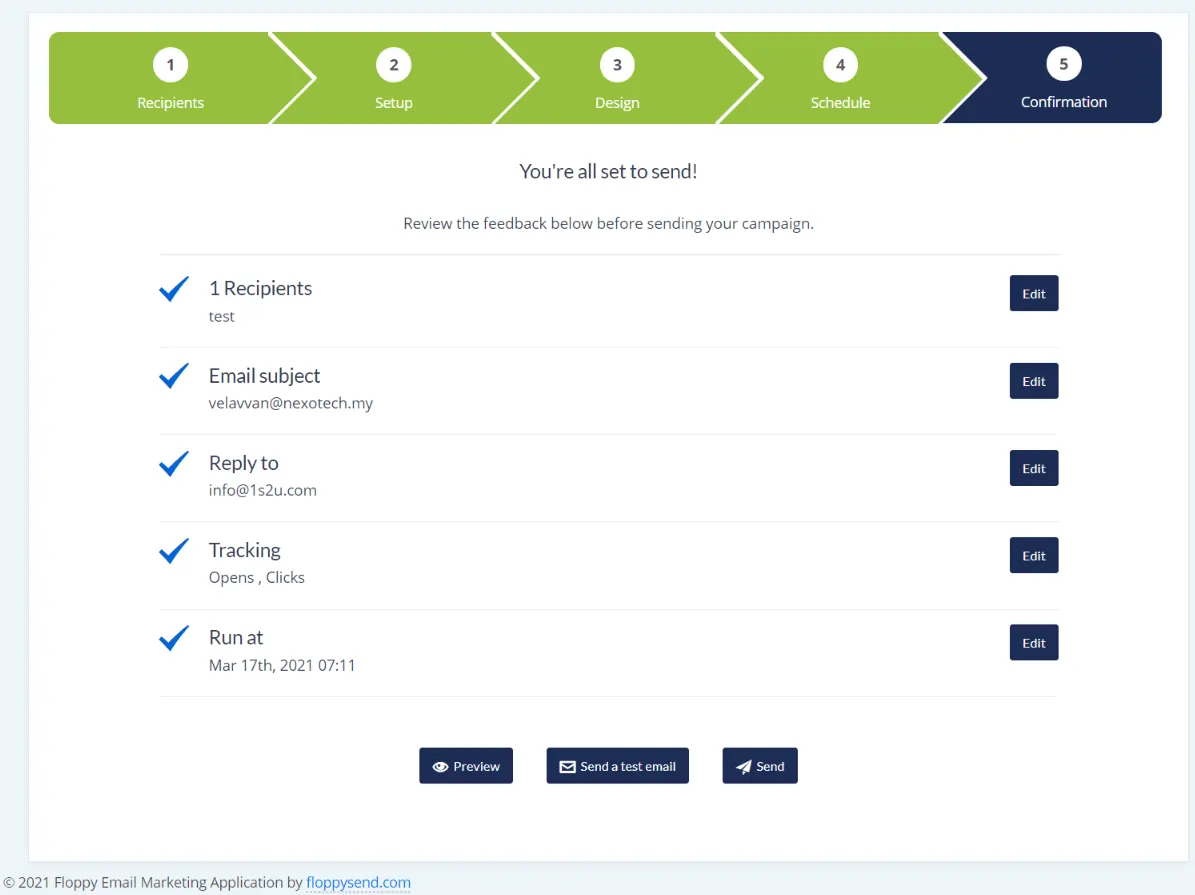
To view your send report, click Campaign, and on Actions, click the button on which campaign you wish to check the reports. Find for report/result option to view the statistics. How many clicks, how many unique open, who opened your emails, what is the bounce rate or click-through rate, how many unsubscribes? You will get all the answers in your report. Check it out.
Personalize your email on the basis of your contact’s properties, from how it appears in your recipient’s mailbox to the content they’d read. Floppysend Email comes with stunning, free email templates and themes that drive results.
On your Dashboard, Go to Templates
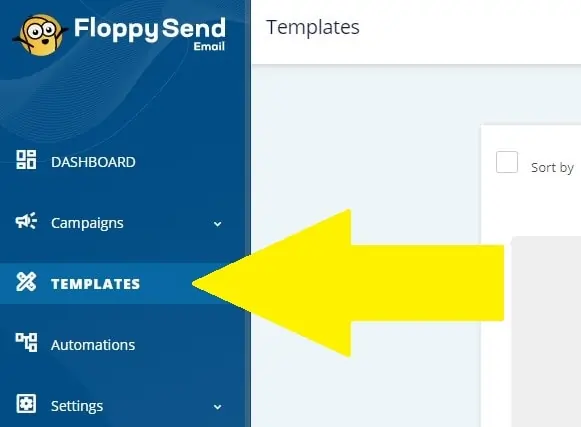
Create Or Upload your Template
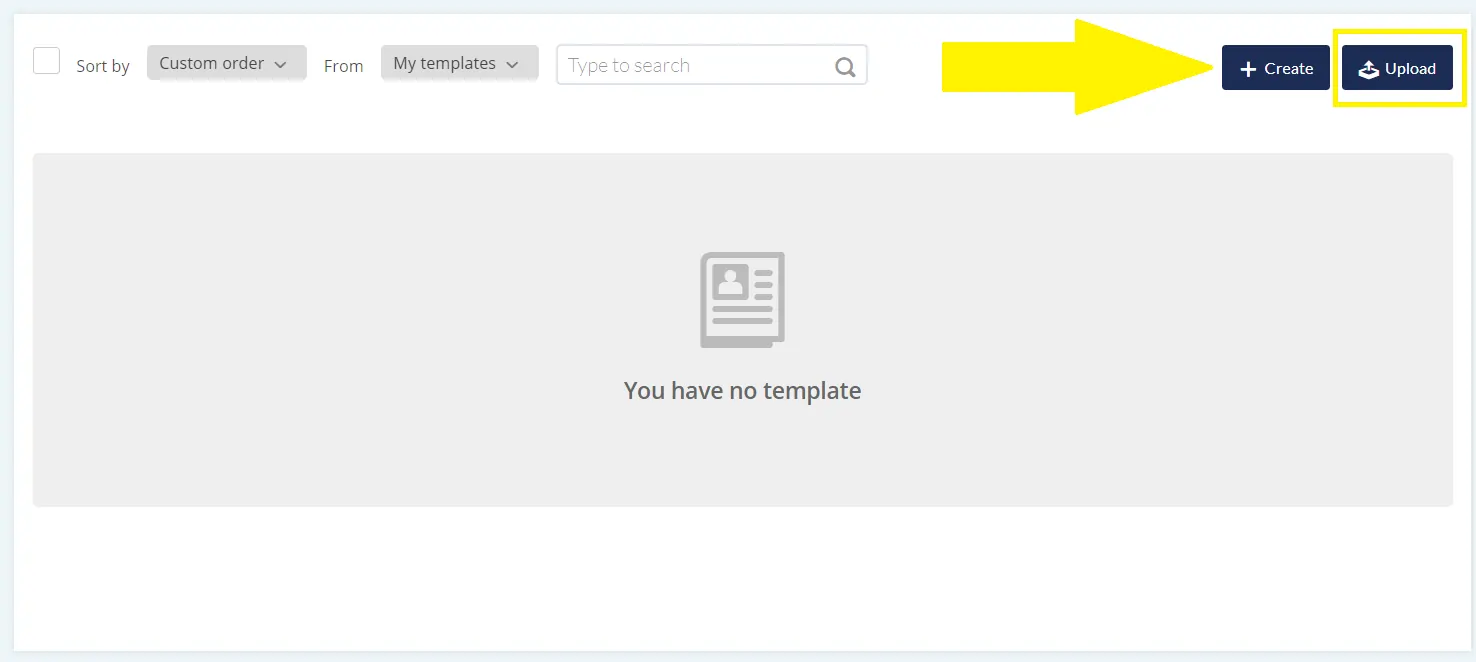
-
Templates
You will find all your edit modified or added templates on the Templates site.
-
Create
You can create your own template using Floppysend Email layouts or our ready-made templates.
-
Upload
Upload your HTML template bundle. Normally, it should be a .zip file containing one single .html file and one directory at the same level containing asset files (JS, CSS, Images, etc.)
This is the first step you are required to do before we move on to the next step. All you need to do is create a new sender by confirming your email.
On your Dashboard, Go to Sending Identity:
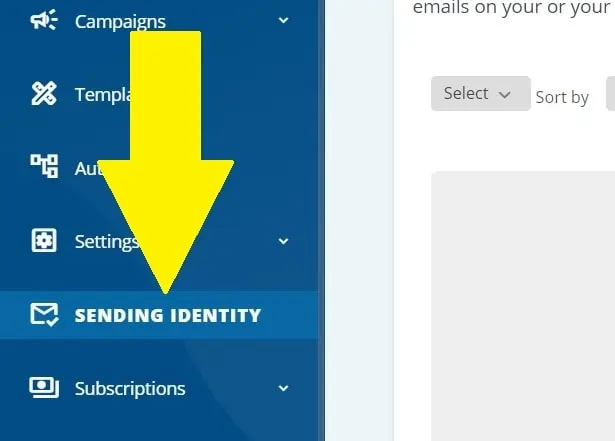
Click New Sender on the top right corner

Fill up the required information:
Fill up a sender name and email which will appear on your subscribers' email once they receive your email. Click Save once you have filled up the details.
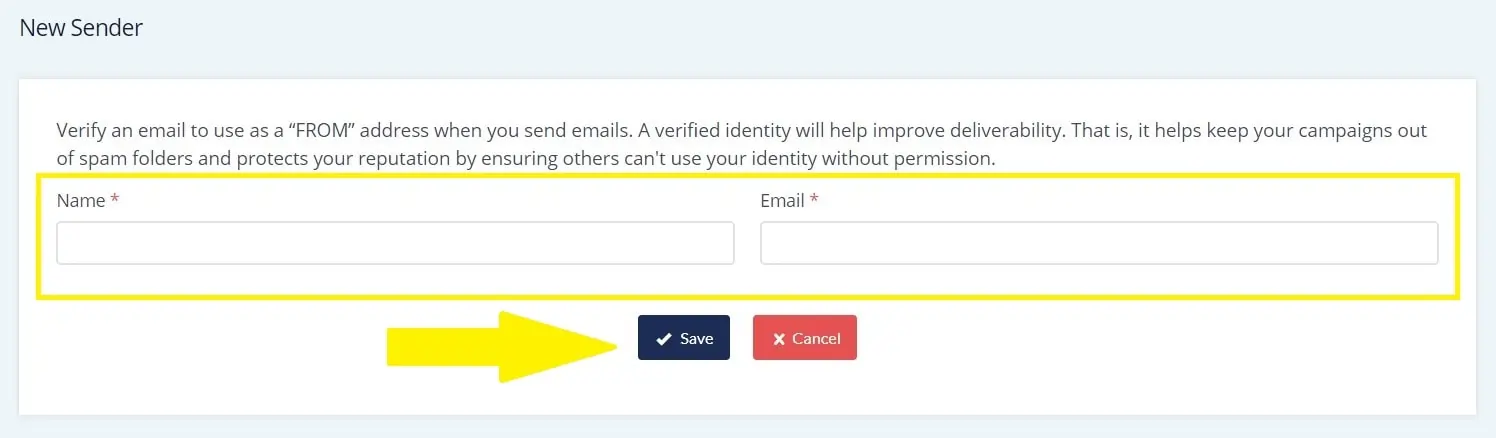
On the next step, you will receive an email to the email that you filled in just now. Simply click the link you receive in the email, and your sender identity will be verified successfully and you’re good to go. A verified identity used as a “FROM” address will help improve deliverability. That is, it helps keep your campaigns out of spam folders and protects your reputation by ensuring others can't use your identity without permission. You are always advised to use an email with your domain. For example, [email protected], where “yourbusiness” is your domain. So when you send an email to your subscribers, it will be easy for them to recognize your brand.
Create and import your first subscriber's list
An email marketing campaign is always associated with a list or a list segment. If you do not have a list yet, your first task is to create one, add or import subscribers to it, then segment it - by doing so you can make the most targeted and personalized messages.
On your Dashboard, Go to Campaigns -> Lists:
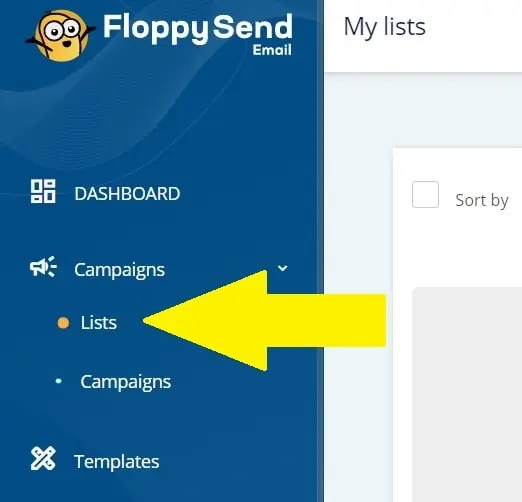
The Subscriber lists screen
Click the Create a Create List button in the top right corner.
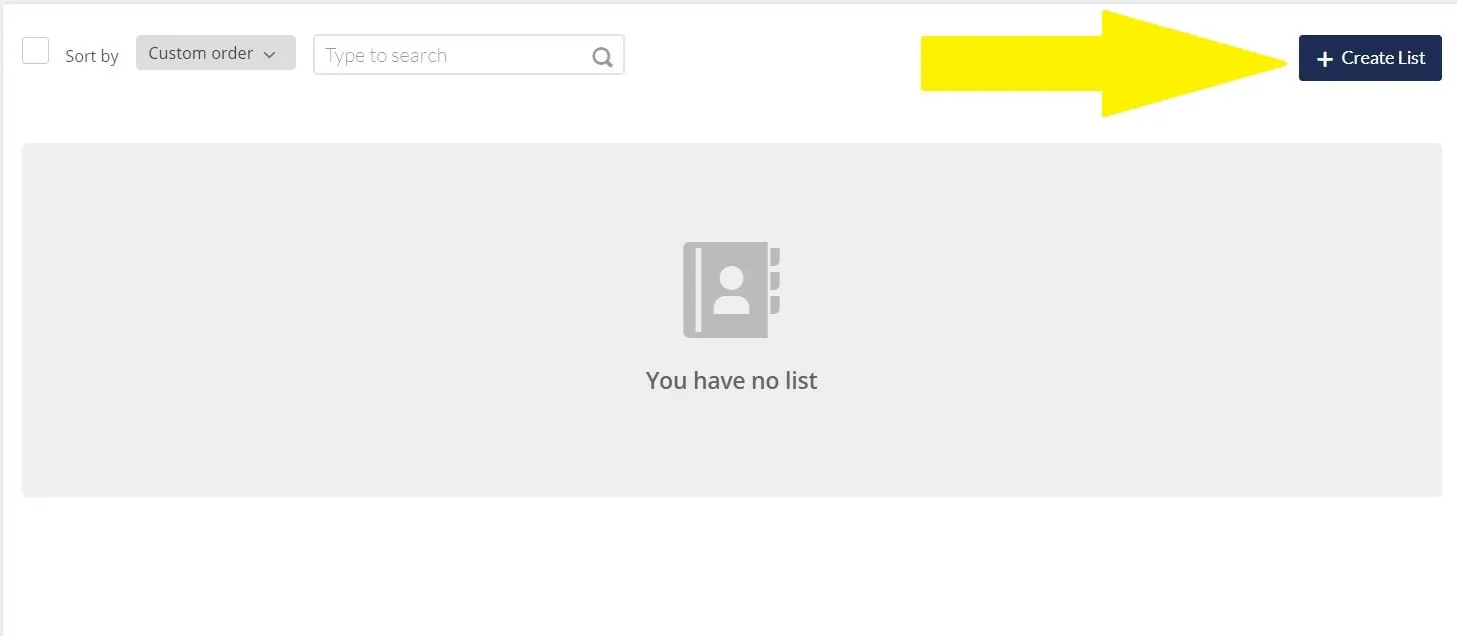
Fill out basic list details in the form that appears:
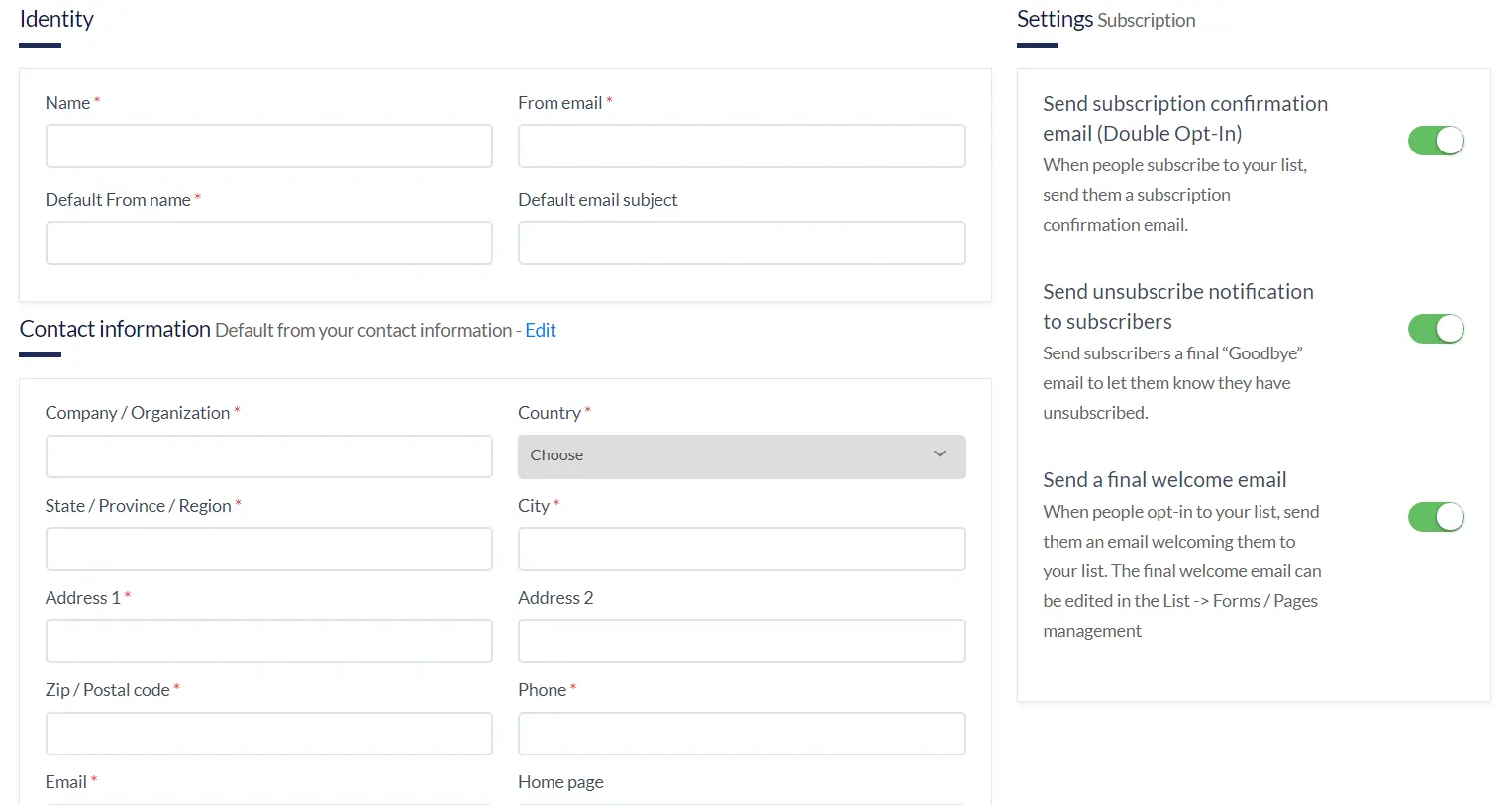
Identity:
-
Name: Fill up the name of the list. For example, “Website subscribers” or anything that easily recognizes you. This name will never appear on your subscriber's email.
-
From Email: Choose any one of the emails which you registered in “Sending Identity”
-
Default from Name: This name will appear in your subscriber's email and make sure to use a name that will be recognized by your subscribers.
-
Default email subject: You can set this now, or you can ignore this. Somehow you will be required to fill this up when you are ready to send a campaign.
Contact Information
Fill in your business particulars, and this will be never seen by your email subscribers.
Send subscription confirmation email (Double-Opt-In):
A subscription confirmation email is automatically sent in the second step of a double opt-in. At the first step, users leave their email addresses in the subscription form. In the second step, they confirm they willingly subscribe to future email campaigns from you. Subscription confirmation emails help to ensure you deal only with engaged users with valid email addresses. Make sure to on the tick button for this option.
Send a final welcome email / Send unsubscribe notification to subscribers
Subscribe and unsubscribe notifications are email alerts that tell you when someone opts in or out of your email marketing. You can change how often you receive notifications, or turn them off for each audience.
Click Save in the bottom left corner.
The Subscriber lists
The Subscriber lists screen reappears, this time displaying the new list as below.
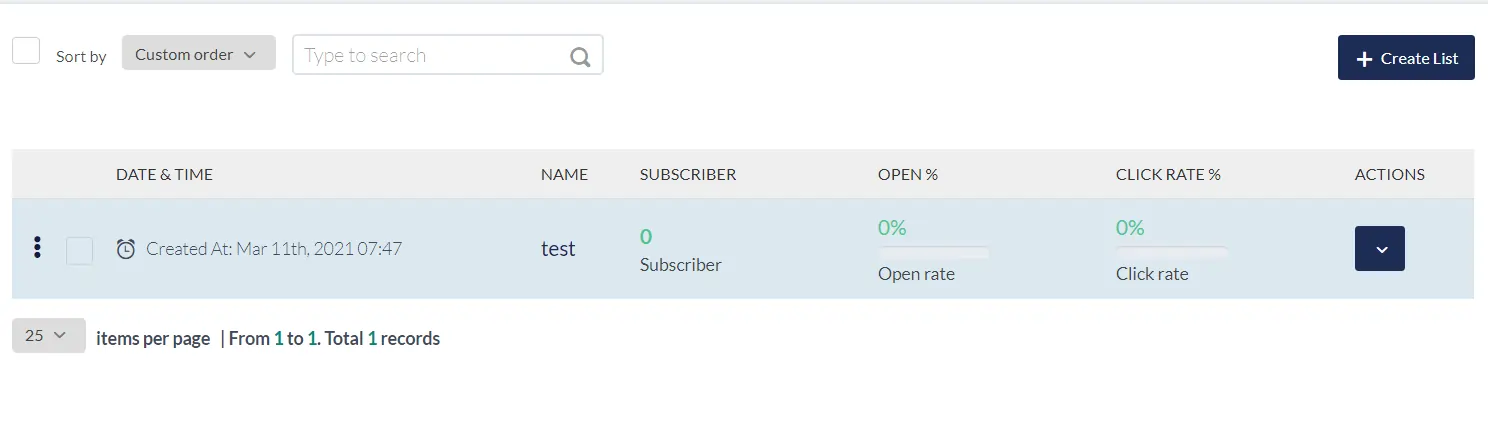
Adding emails to your list
Once you have a list, you can add subscribers. There are three methods for adding subscribers to your email list: manually one by one, by copying an entire list, or by importing the list. To add subscribers list, simply click on Lists. All the available lists will appear now. Mark on the list title you want to upload subscribers to. After mark the list, on the right side, you will see a button on the action row. When clicking on it, a drop-down appears, and you can choose one of two options how to add contacts:
-
New Subscriber - add a specific subscriber separately by using email, First Name, and Last Name.
-
Import - import .xls, .csv or .txt file up to 50MB.
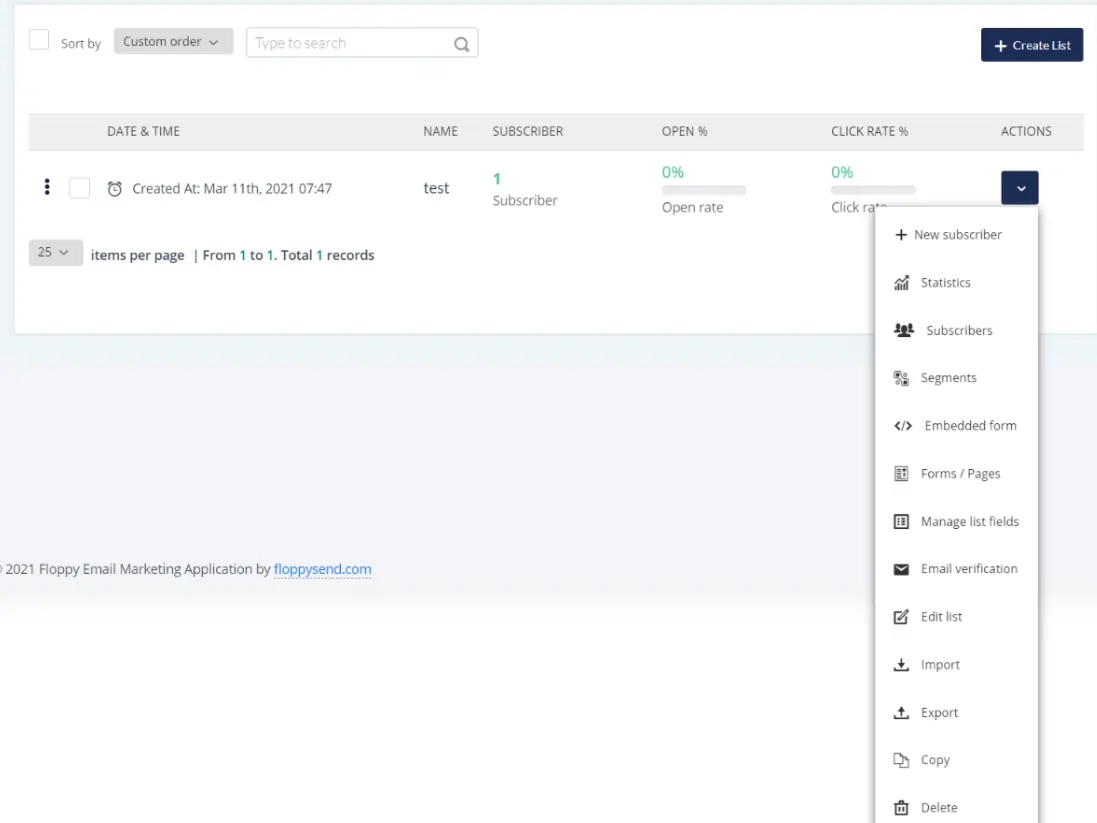
Unlike sending updates and campaigns to a large group of subscribers all at once, an automated email series is set up once and only sent to a particular individual when they reach a specific trigger. For example, when a new subscriber enters your list, you'd like to send them an email. Based on the trigger — signup — you can send an automatic email or a series of emails. This email will welcome them to your company and show them how to get started with your product or services, offer a free gift for signing up and etc. You can set up the email once and then as more people continue to meet the trigger you specified, the messages will continue to be sent to them automatically. Email Automation works on a specific trigger you are only limited by your creativity and business needs.
On your Dashboard, Go to Automations
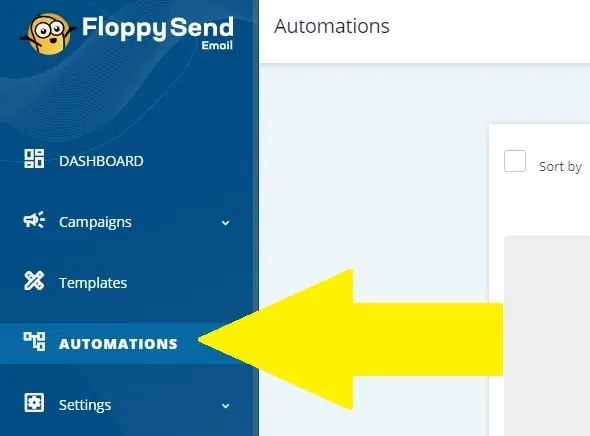
Click on Add New Button
Click add new to create a new automation. A fully scalable, flexible, and secure email automation platform, powering and building your organization to outperform and exceed. Check it out.
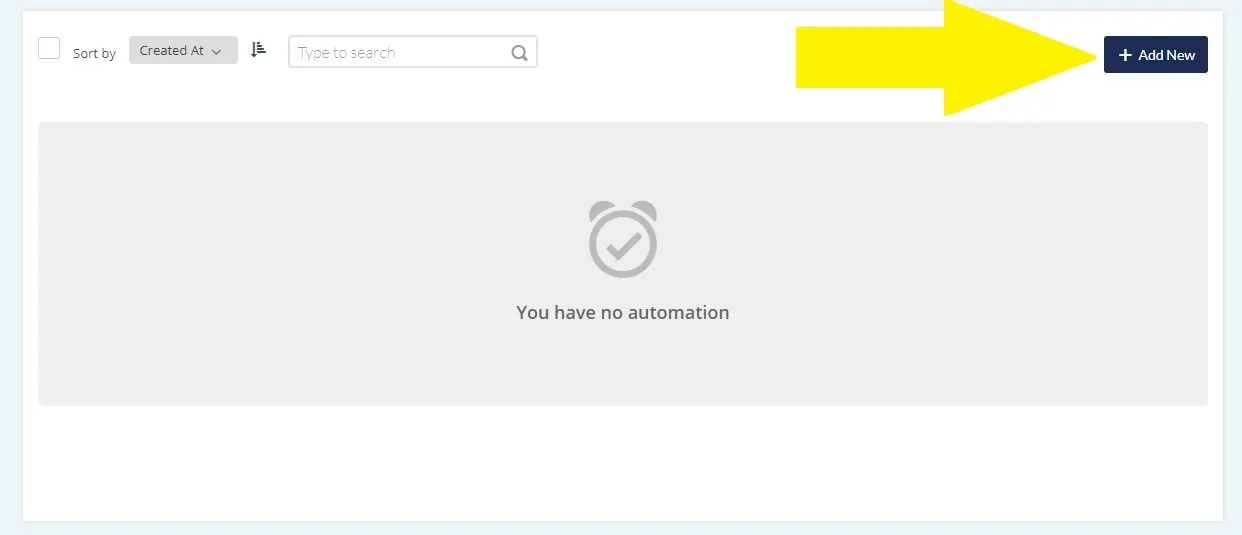
On your Dashboard, Go to Subscriptions Subscriptions
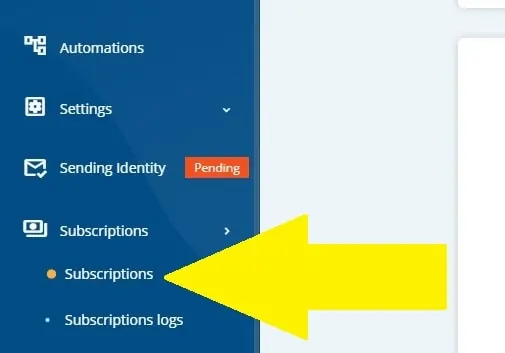
Plan Details
The table below is the details of your current plan. Including plan name, quota, permissions, and other information, You can Cancel The Plan or Change The Plan from the buttons on the top right.
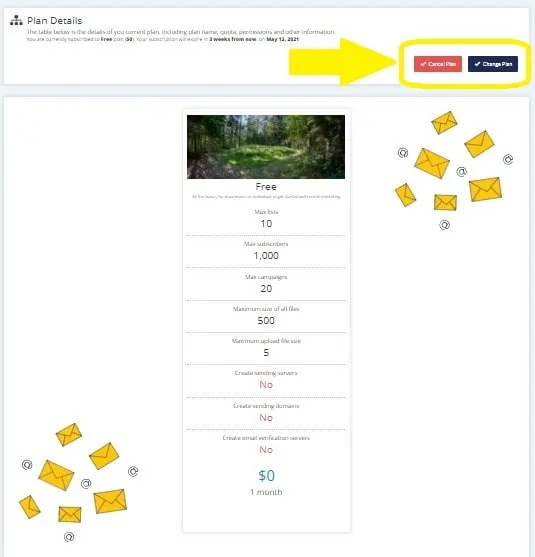
Change Your Subscription Plan
To change your Subscription plan just click on the Change Plan button and then choose a new plan to fit your needs.
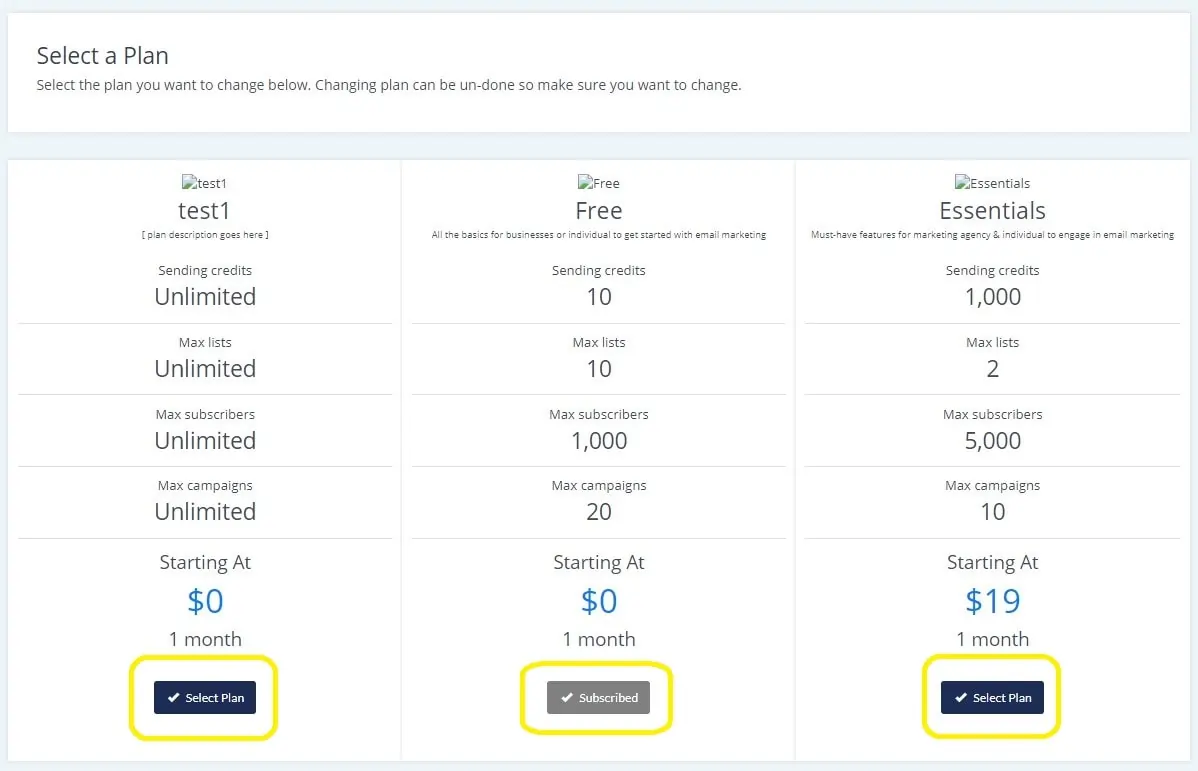
- Entertainment
- Enterprise
- Mobile Marketing
We’re always here for you. Just give us a call to get answers to all of your doubts!!